Atlassian provides Chart Macro, which allows one to display a chart based on the tabular data. CelesteCS Math extends table functionality with abilities of calculation and referencing other page data, so you can empower your chart with Math macro a lot. The following article describes how to employ Math macro in charts.
Step 1. Add Chart Macro to the page
On your page click Insert more content->Other macros and enter “Chart” in the search field. Chart macro will be shown in the list:
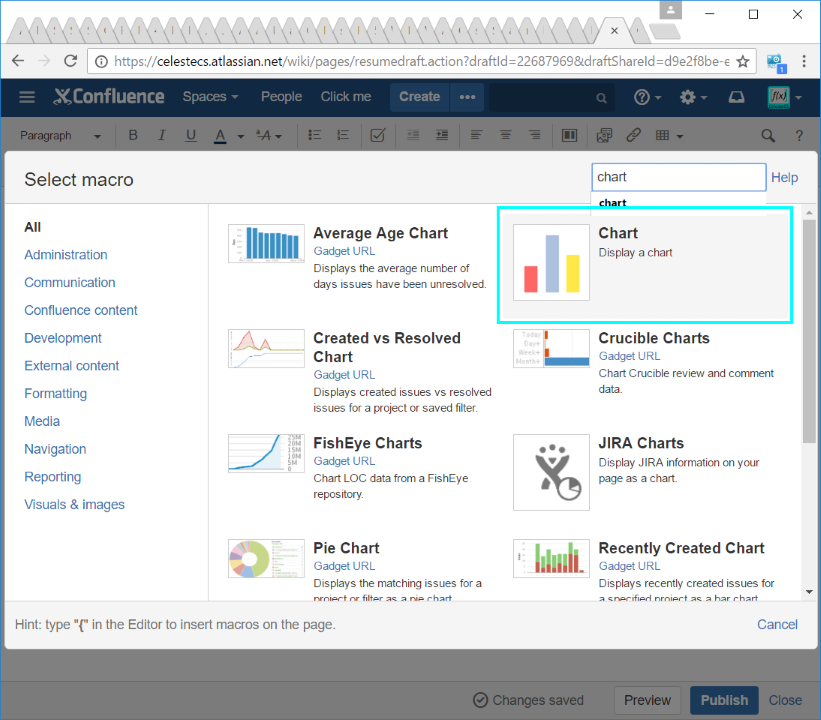
Step 2. Configure Chart macro
Specify the following parameters (in your case parameters and values may differ):
- Type: bar
- Content Orientation: horizontal
Press Insert button.
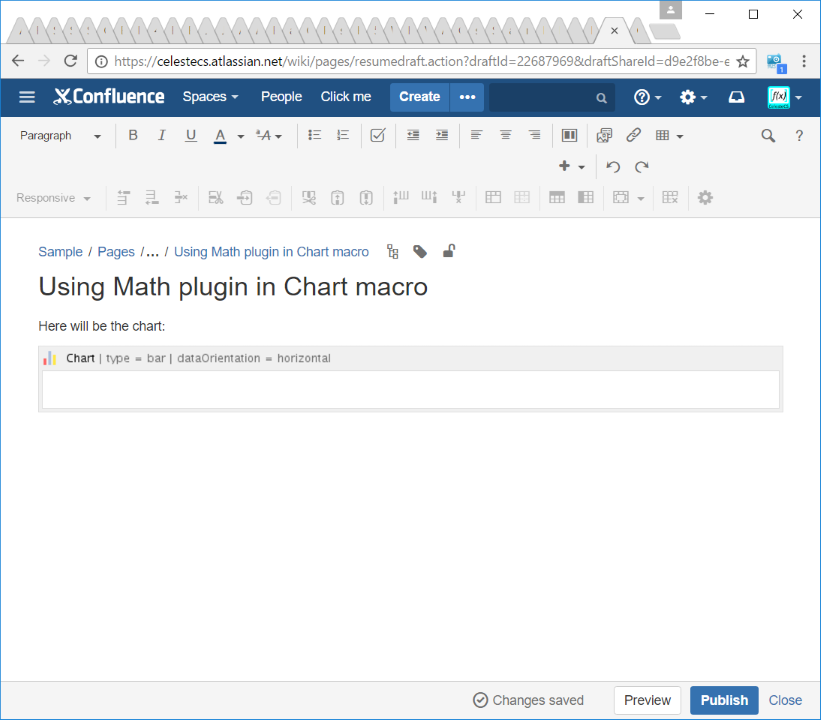
Step 3. Add table data to the Chart macro body
Chart macro shows tabular data, which is specified inside its body, so in simplest way you just add a table inside it. In out example we add several Math macros to calculate sum of values. You may add more complex formulas and even refer to other pages just as you do it from any Math macro instance on a Confluence page.
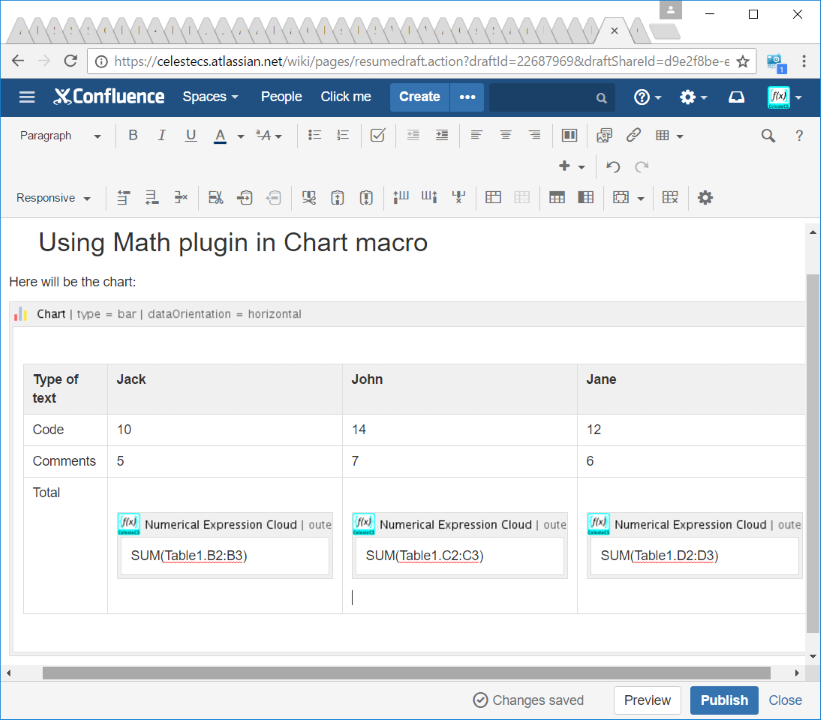
Step 4. Publish page
Press Publish to see the result:
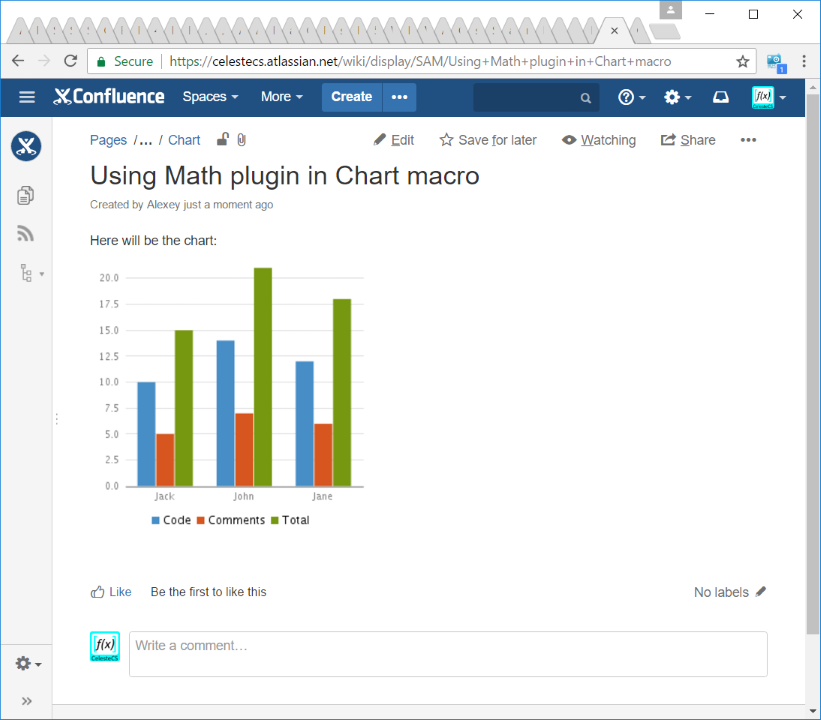
As you see, Math macro supports Chart macro out of the box and if you are familiar with both macros, you may multiply the effect of using each of them by using both.